In this tutorial I will show how to create water droplets, in very easy and a couple simple steps. Check it out...
What we are Doing-
Step 1 – So here is our original photo. It’s a pretty gorgeous bottle on which we are going to create the water droplet
Step2 - Now you have that we are going to start making water droplet. Create a new layer and name it “Droplet”. Now Using your Ellipse Tool (u) draw a pretty nice round circle and change the color to a “808080” (To keep it simple I have used ellipse tool, otherwise you can use a complex shapes for your droplet)
Step3 - Change the blend mode of the Droplet Layer to Overlay. Don’t worry; we are soon going to play with it.
Step4 – Apply the following layer styles to the Droplet layer :-
Drop Shadow
Inner Shadow
Inner Glow
Bevel and Emboss
Step5 – Now that you have applied all the styles the water droplet takes a shape but the thing to be noticed is, when light passes through the droplet light gets distorted.
To give that effect –
Select the background layer and ctrl/command click the droplet layer .This creates a marquee selection of the droplet .Then go to Filter>Distort>Ripple and apply the following settings
This may not give you so realistic effect but when you use this formula and create many small droplets the effect would be very nice
Cheers….!
About The Author :-
Hello, everyone! I'm Chaitanya, a 18 year old designer from Jeypore,Orissa.I try to bring good stuffe for you through this blog.For more cool stuff you may follow me on Twitter......
About The Author :-
Hello, everyone! I'm Chaitanya, a 18 year old designer from Jeypore,Orissa.I try to bring good stuffe for you through this blog.For more cool stuff you may follow me on Twitter......




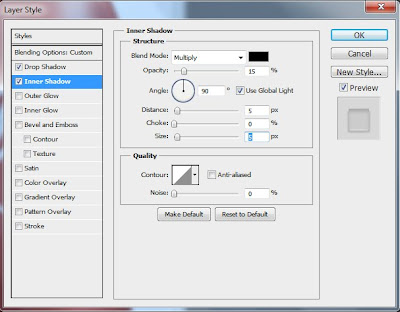





No comments:
Post a Comment